The Phish Reporter app is available in Google Workspace for reporting phishing emails. Administrators can use this service to install the Phish Reporter add-in for all users and manage its permissions.
Log in to Google Admin console as a super admin.
Install the Google Workspace Phish Reporter
- Click this link https://workspace.google.com/marketplace/app/phish_reporter/499341929161 and Select Domain Install > Continue
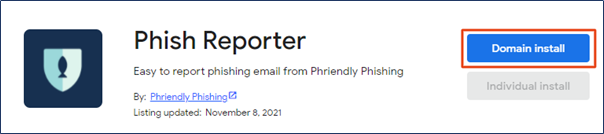
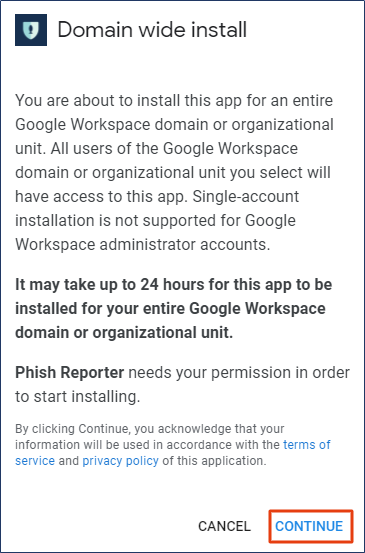
- On the pop-up notification, review and then confirm the Terms of Service, Privacy Policy, and the Google Workspace Marketplace's Terms of Service by ticking the checkbox, then select Allow.
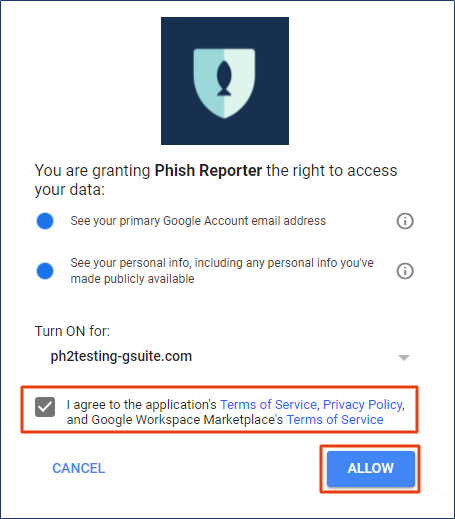
- Select Done.
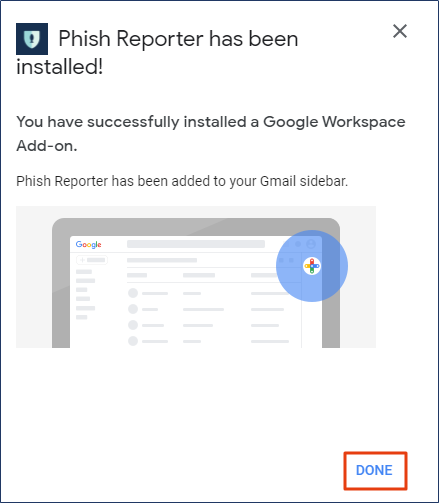
- Navigate to the Google Admin console > Apps > Google Workspace Marketplace apps > Apps list to view the newly installed app. After the Phish Reporter is installed in the Google Admin console, the next step is to apply the admin settings.
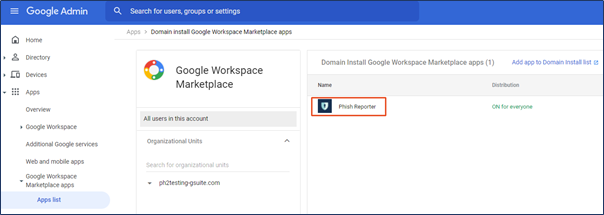
- Log in to the Phriendly Phishing platform and select Phish Reporter.
- Fill out all mandatory fields per this help guide, Phish Reporter: Settings Configuration and Compatibility and
.
- At the bottom of the Phish Reporter page, locate the Google Workspace Version and Copy the token.
- Log in to your Google Admin console account, open any email select the Phish Reporter icon on the right-hand side of the page.
- To activate the Phish Reporter, select Settings for admin. Paste the token copied from previous steps and press OK.
- The panel will now display the Report Phishing Email heading.
- To customise the settings, select Settings and Choose from the two options.
Congratulations! You have successfully deployed our Phish Reporter. You can now try reporting an email.
Comments
Please sign in to leave a comment.