You can create a new Training email template or modify the existing one to assist with communications to your employees regarding training and reminders.
Create a Training Template
- Go to the Email Templates tab and select Templates > New Template > Training > the following options will be displayed to select from Training, Reminder, Unfinished Reminder, Learner Hub Welcome, Learner Hub Training, Learner Hub Reminder and Learner Hub Unfinished Reminder.
- Choose to Upload a file or Create From Blank Template.
-
Go into the Edit tab to populate Template Title, Subject, Attach file (optional), Description (optional) and craft your message with the editor via Visual, HTML, or Plain Text.
Helpful Tips
If you want to change FROM address of Training email templates, please reach out to Phriendly Phishing Support team. - You can further Customise your template by using the menu on the right-hand side of the screen.
-
Type - Type of email template you would like to create. Select Training.
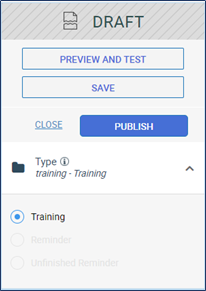
-
Domain - Here you can see all links and emails used in your template.
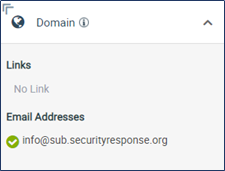
-
Type - Type of email template you would like to create. Select Training.
Reply To - Responses from learners will be sent to this address if they have any questions about their training courses. For more details, please visit Training Emails Configuration: Reply To field – Phriendly Phishing.
Personalise - Personalise this template with any property that exists on a contact record (e.g., name or email).
Note: If you populate attributes in your Active Directory synchronisation for learners list, then you can use those fields to customise the email template in more detail.-
Share Template - Set which zones can use this template.
Note: This will appear if you have subzone (subaccounts)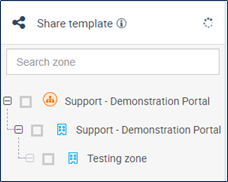
-
Once you have finished selecting the training template customisation options, go to Preview and Test, Save, and Publish the template.

Now that you've created a new training email template, schedule your employees' learning.
Explore Phriendly Phishing's award-winning course catalogue here!
Comments
Please sign in to leave a comment.